Here’s a neat way to promote yourself and/or your services: save your LinkedIn profile, and then edit out the “resume” pages, which will leave just your recommendations.
It’s pretty easy if you follow these steps (click on the pictures for larger images):
- Open LinkedIn, sign in, and edit your profile. Look for the PDF icon.
- Click on the icon, which will create and download a PDF of your entire profile. If your setup doesn’t automatically save the file, be sure to save it somewhere you can find it.
- Open www.PDFHammer.com and click on the button to start PDFHammer. Here’s the part of the website you’ll work with next:
- Navigate to the location you used to save your profile using the Browse button. When you’ve highlighted the proper file, press the upload button. After your file uploads, you’ll see this screen:
- Now, highlight the pages you want to remove (for me, pages 1-4). You can highlight more than one page by clicking on the first page, holding the shift key, and clicking on the last page you want to delete.
- Delete these pages by pressing the big red DELETE link:
- Almost done: now, press the “Export Final PDF” button, and save the PDF on your computer.
This is a great tool:
- If you’re job hunting, send your recommendations along with your resume when you apply for a job.
- If you’re pitching a consulting client, send the recommendations along – if your recommendations are good, they will help you land your job.
- Post them on your personal branding site or your blog, for the whole world to see.
- Print the PDF out for your family, so they can see that other people think you’re great.
Want to see my recommendations? Check ’em out.



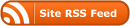
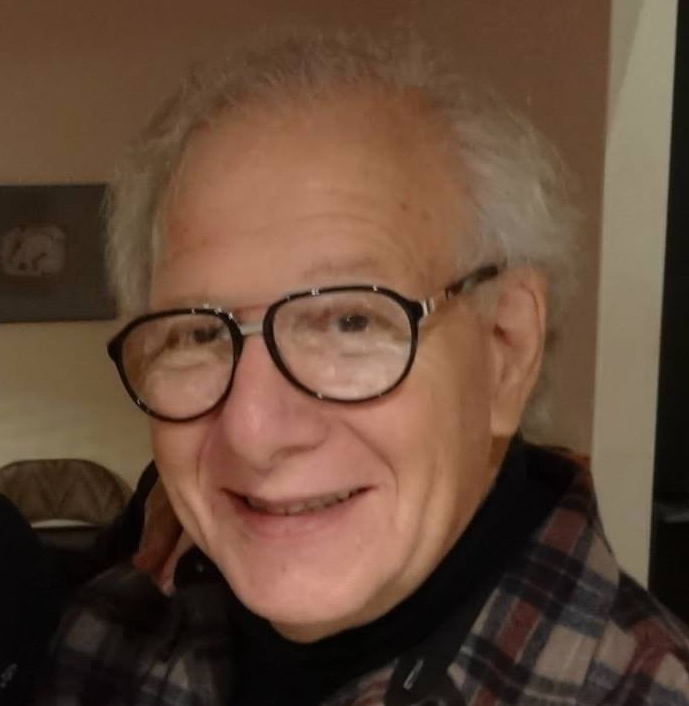
Very cool, Walter. Thanks for sharing. I loved Adobe 5.0 (and don’t love very much 9.0) because I can extract/delete pages and make a new PDF. Similar to what pdf hammer does. Nice to have choices.
-Pat
Walter’s hack works perfectly and now I have a .pdf of pure recommendations.
Thanks for the tip Walter.
Joseph Hollak
Walter:
Thanks for this valuable information. As a Resume Writer and Job Search Strategist I will add your ideas!