This is a simple task for you, and it has a big payoff. Follow these instructions, and you too can have a LinkedIn address like mine: http://www.linkedin/in/wfeigenson. By default, your LinkedIn profile has a bunch of numbers in it and is clearly something another person could never remember.
My usual question: why?
Simple, you want to use your LinkedIn profile in your email signature, on your business cards, on your resume – every place you want to promote your personal brand. Remember, repeated exposure is one requirement for establishing a true and lasting brand. That’s why you should also use the same identity wherever you can. For example, I’m wfeigenson on LinkedIn, Facebook, Twitter, and in many more places. And it’s my email address as well. So whenever somebody sees a wfeigenson on any site, they can be pretty sure it’s me.
Here’s how to accomplish this minor task – and if you haven’t yet done it, you should do it as you read this post…
- Log into your LinkedIn account. On the left side of the screen, find and click on the link: “Edit my profile.”
- Scroll down until you see “Public Profile.” Here’s what it looks like for me. (Click on the image to see a larger version, and then hit the back button on your browser to come back to this article.)
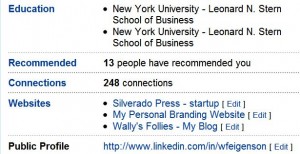
- If you see a bunch of numbers in your profile, that means you haven’t yet created a vanity profile, so hit the Edit link.
- You’ll now see an editing screen where you can add your vanity ID. Try to get your last name, or some combination of your first and last name. Remember to try for the one you most commonly use.
- When you press the “Set Address” button, LinkedIn will check to see if your vanity URL is available. If it is, you now own it. If not, you’ll have to keep trying till you get something you like. If your name is Smith, be prepared to take a while on this task.
It may take a while for the search engines to pick up this change. Normally it happens in a couple of days, but I’ve heard of some instances where it took longer. And there’s nothing you can do (as far as I know) to mediate the delay.
Your old ID – if you were using it (the one with numbers) – will no longer work after you make this change. So if you’ve been using it, be sure to advise your friends of the change. Or if you’ve linked to your LinkedIn profile elsewhere, you may have to adjust those links.
Now, the big picture…
Here’s what you should do now that you’ve got your vanity URL – keep in mind that Google and other search engines like to look for links and patterns, so this will affect your Google rank positively.
- If you haven’t created a Google Profile, do it now. I’ve written about that here. Google will give you a free listing on the first page of any search for your name. When you create your Google profile, you should add your LinkedIn vanity URL to your profile
- Put the LinkedIn profile URL in your email signature. LinkedIn has instructions for doing this with a nice logo image, but it’s far easier – and probably more reliable – to just put the link in. If you don’t know how to create an email signature, look it up on Google (e.g. create Outlook 2003 signature). Some spam filters will block emails with pictures in them, so using the LinkedIn logo picture, and linking it to your profile carries some risk.
- Include your LinkedIn URL on your resume and in your cover letters when you’re applying for a job or for a consulting gig.
- Use the LinkedIn URL on any other sites you have. There’s a LinkedIn application for Facebook, for example.
Cautionary note
There is a bug in the way LinkedIn handles its URLs. If you use http://linkedin.com/in/wfeigenson it will take you to the wrong place! (To the login page.) You must use www before LinkedIn in your address. You can read more about that here.
By the way, don’t write to tell me that I have the same college in my profile twice. Unfortunately, LinkedIn doesn’t distinguish between the undergraduate school and the graduate school I went to. And I can’t edit the names myself.
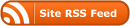
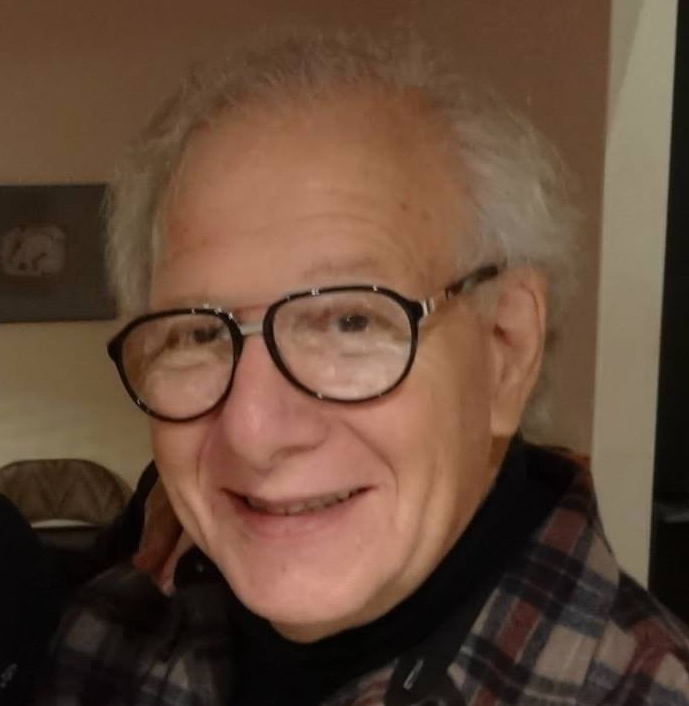
Recent Comments