 Did you know you can post directly to your blog from Microsoft Word 2007? I didn’t, but I read about it here today. More instructions here. Thanks to Giedrius Ivanauskas for writing about it on Social Media Today (link).
Did you know you can post directly to your blog from Microsoft Word 2007? I didn’t, but I read about it here today. More instructions here. Thanks to Giedrius Ivanauskas for writing about it on Social Media Today (link).
Why is this important? Simple: it removes one more obstacle for the non-technical person who wants to blog.
Why blog? Because it’s your best road to becoming a subject matter expert, and that’s what we all need to be in today’s insane world.
Word 2007 supports the most important blogging platforms: WordPress, Blogger, and TypePad. The setup is easy – basically you simply provide your blogging URL, your username and password. Word does the rest. It even imports your categories (categories are like chapters in your blog – on my blog, I use my main article groups: “back in the day,” “guest speaking information,” “job seekers,” LinkedIn”, “management thoughts,” “marketing,” “personal branding,” and the category for this post, “reviews”).
If you’ve been using the WordPress editor, I think you’ll agree that Word is much easier and more complete – and most important, it’s way more familiar to almost all of us. Plus, the spelling/grammar checker is so much better, which is very important.
So, what’s missing? I’m in the process of figuring that out, since this is my test post. What I see so far:
- Inserting pictures may be a problem
- You can’t assign tags, as I always do
- You cannot do a preview of the post on your blog before publishing (for me, this is an absolute killer, but it may not matter to you)
- You cannot create a manual excerpt
Whoa! Everything I just wrote is a lie!
- I had no problem including a picture
- There’s a simple solution to items #2, #3, and a partial solution for #4! When you publish, you have the option of publishing as a draft – then you can do the rest from your WordPress editor. Not only that, but if you edit the document and republish the draft, Word is smart enough to update the draft post already on your site, so you don’t have duplicates.
The only incompatibility I found is that if you create a manual excerpt in the WordPress editor, and then re-edit in Word, you lose the excerpt. But I think the manual excerpt is actually a feature of the theme I use – I don’t think the “normal” themes allow you to create an excerpt.
This is very, very impressive, Microsoft. Good work. Too bad more people don’t know about it. With all due respect to the wonderful people who’ve made and maintain WordPress, I really prefer the Word editor.
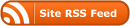
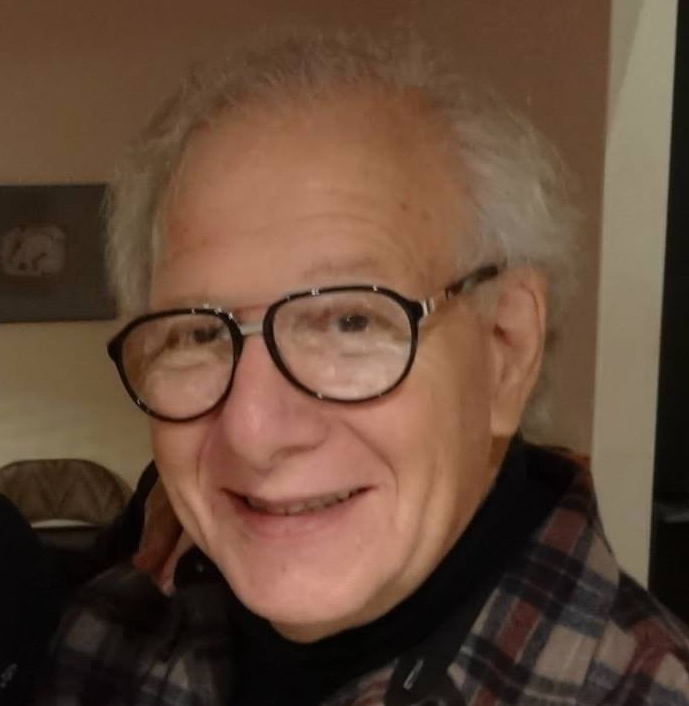
It turns out that posting pictures in the blog article is *very* easy if your WordPress installation allows it (which mine does). When you include a picture in the Word doc – just as you normally would – Word posts the pictures for your blog post in the normal pictures directory, just as if you were editing in WordPress. The only thing you may want to adjust is to add links to the pictures (to a larger version of the picture or to the original website, etc.) I’ve now written my second blog post using Word, and I think this is going to be a keeper for me.