In my last blog post, I talked about the benefits of Google Reader, and I’ll have more to say about that in the next post. For now, I thought you’d want to see how to get it working for you.
This may look daunting on first glance, but it’s really not hard – and the benefits are enormous, so please be patient and try to follow along…
First, I’d like to show you what my Google Reader setup looks like. I subscribe to 71 different news sources, which range from my own blog posts to specific searches on Craig’s List and Indeed.com. Because I promote myself as a subject matter expert on personal branding, I have to read a lot. It’s a lot of work for me – I have about 150 articles waiting for me because I haven’t looked at Reader since this morning.
I don’t recommend that you subscribe to so many feeds unless you feel the need, and unless you’re willing to skip articles you’re not really interested in (the famous “mark all read” button).
By the way, you must have a Google account to use Google reader, so if you haven’t already gotten a GMail account, this is the time to do it. If you haven’t yet read my post about why you need a GMail account, please read it here.
OK, here’s an image capture of my Google Reader – click on it to make it big enough to read, then use the browser back arrow to return to this article:
Firefox setup
Let’s start with Firefox, because it’s really easy. And let’s start with an Indeed.com search. Go to Indeed.com and enter a search. For my example, I searched for Chief Marketing Officer in San Francisco. On the results page, scroll down about half way until you see the RSS feed button on the right side (it’s that orange image next to the word RSS):
If you’re using Firefox or Chrome, when you click on the link, you’ll get a screen that looks like this:
Add the RSS feed to Google Reader (right selection), and Google Reader will open up with a screen something like this:
For now, you don’t have to do anything else, but as you get more experienced in Reader, you’ll want to create categories as I’ve done (Jobs, LinkedIn, etc.). If you have categories, after you get the confirmation for the RSS feed, Use the Feed Settings button to move this Indeed.com search to the right category.
Notice that some entries are shaded in blue, and some are white. I haven’t read the white entries, but if they’re blue, I’ve already read them.
These one-line summaries – and sometimes the entire articles – stay in Google Reader forever, so every post you get increases your personal knowledge base – you can search through your own database rather than searching all of Google (just use the search box on the top of the page).
Internet Explorer setup
IE wants to put RSS feeds into its own form of RSS reader, but don’t do it. Google Reader is much better for many reasons. For IE, the process is a little harder, but not much. Remember that RSS button on Indeed.com? If you put your mouse cursor over it and do a right click, you can copy the link address for the RSS feed. Then go back to Google Reader and press the “Add a subscription” button on the top left. Then paste the link address you just copied in the box that opens. You’ll get the same confirmation screen I showed for Firefox.
Chrome setup
Chrome sometimes works like Firefox, but you can reliably subscribe to RSS feeds using the same technique I described for IE.
Alternative setup
You may actually find it easier, especially in IE, to press the “Add a subscription” button and type in a search string. You’ll get back a listing of news sources you can subscribe to by simply pressing the “Subscribe” button. (This method is very simple, but you can’t use it for sites like Indeed.com.)
In my next post, I’ll write about reading articles in Google Reader – and about some of the ways you can share what you’re reading.
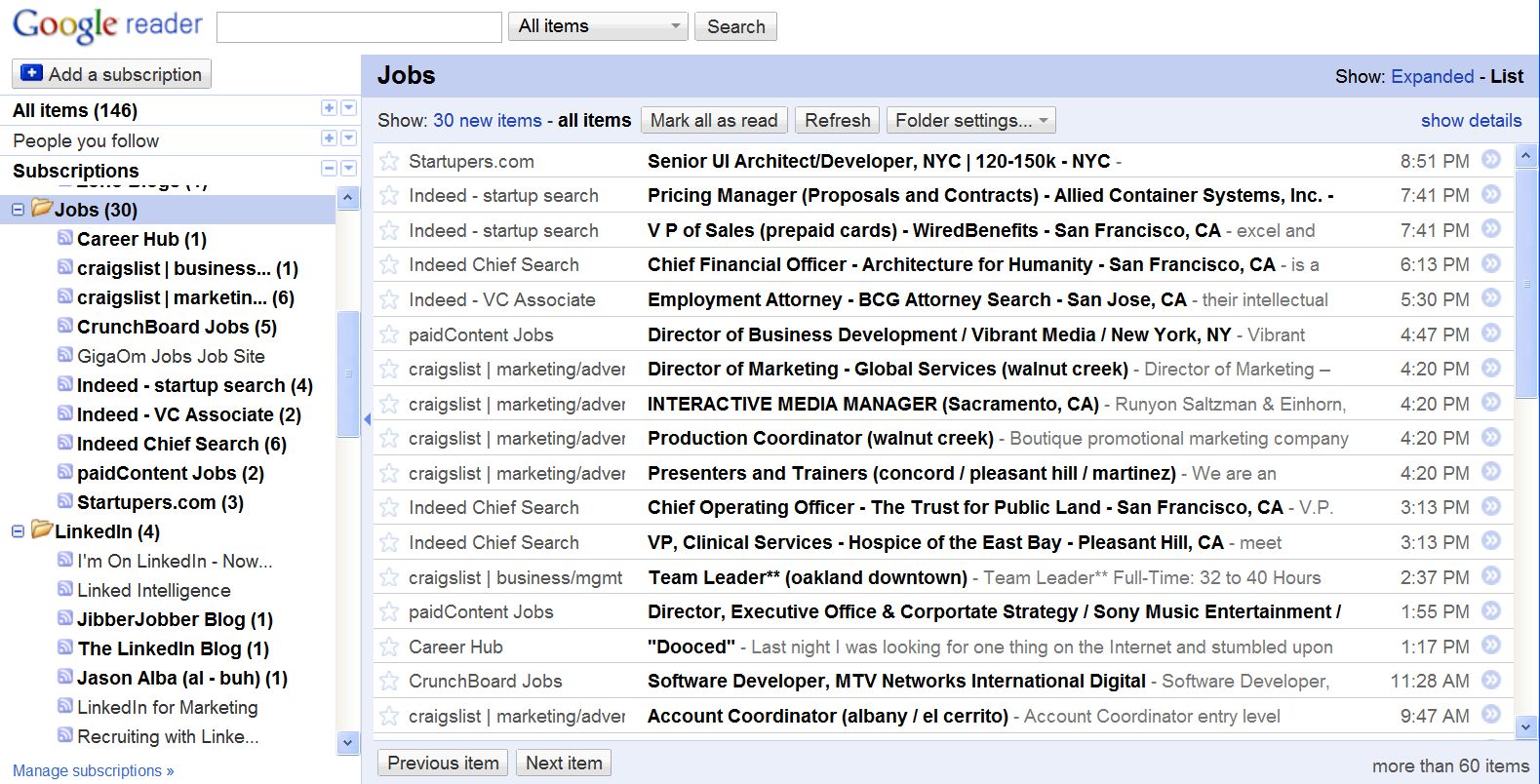


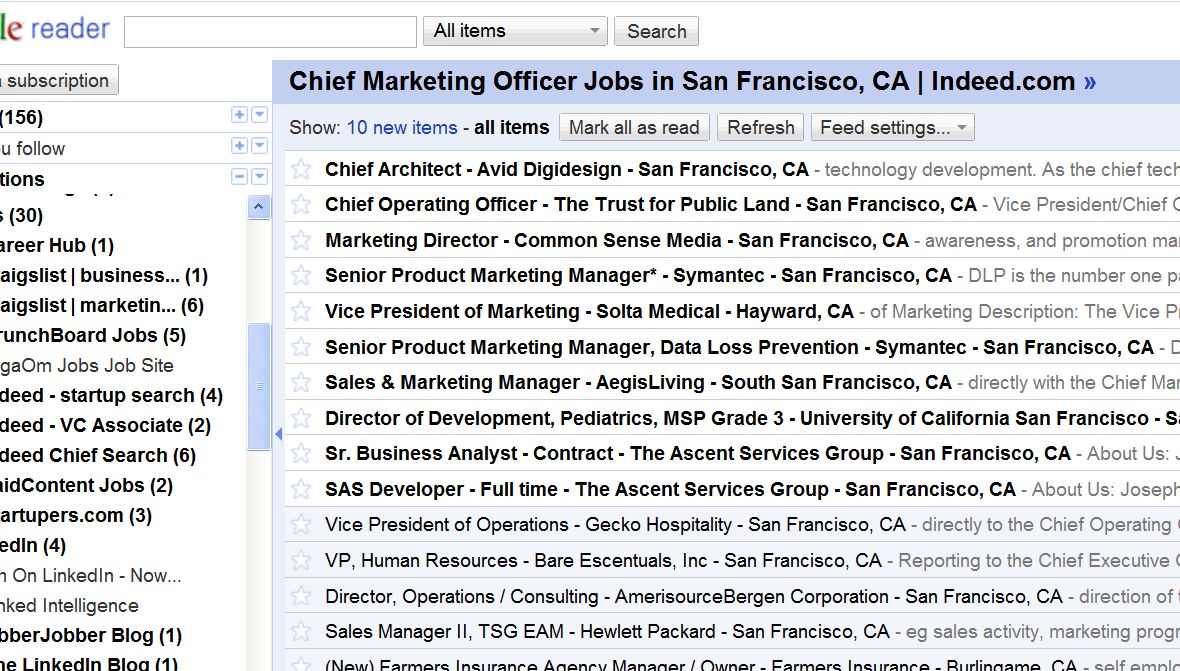
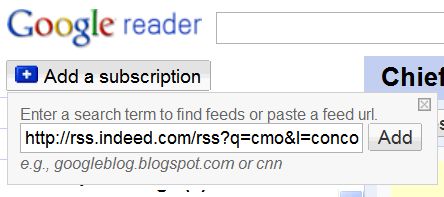
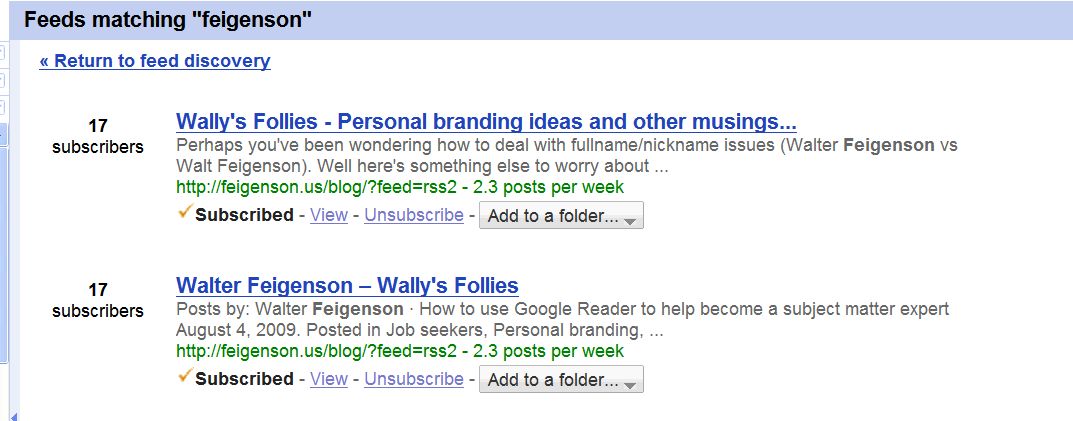
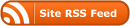
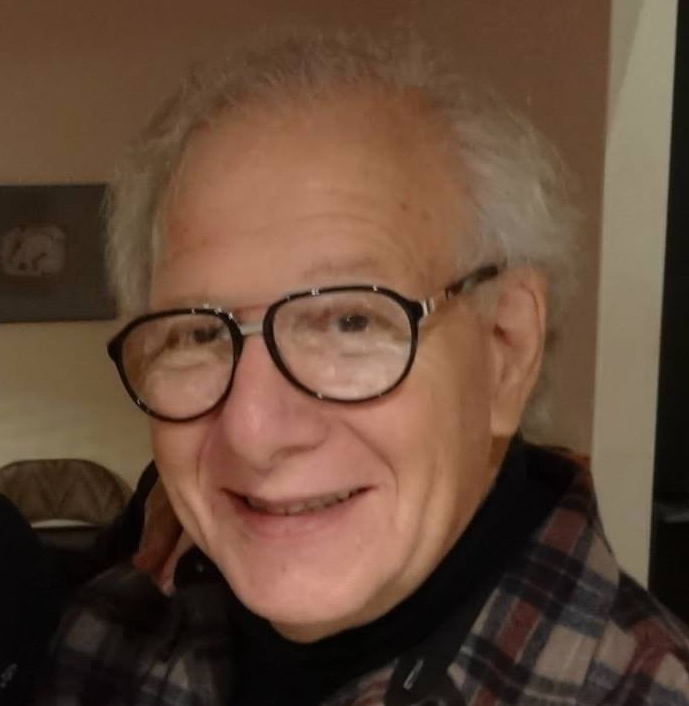
Wally,
Thank you for your colorful – to the eye and the brain – blog. Your blogging style is informal and informative – great job!
About Google Reader – how do I get informed rather than become an information manager? I am an attorney and am accustomed to learning in organized blocks of information (case law). Services such as Google Reader and Twitter present provocative tag-lines (case headnotes), but often little credible follow through substantive information (the decision). Perhaps, the closer analogy should be to a daily newspaper, which offers much information that must be skimmed for news relevant to the reader?
Thanks for the kind words George.
Google Reader won’t do the kind of filtering you’re looking for – itself. The actual filtering comes from following the right sources, and it can also be enhanced by reading what trusted sources share from their Google Reader articles. So if you can find some peers who are willing to participate, you could all share articles you find useful.
You might also want to look at some of the sites that recommend articles: Delicious.com is a social bookmarking site, TweetMeme shows articles that have been tweeted by different people, Digg is a great way to see what people find useful.
This filtering aspect is much harder to do than the aggregation Reader does. I haven’t found the filters that useful, so I quickly scan my articles every day and read those that are important for me. You can also organize the news feeds, which will help. I know that certain categories need closer attention than others, so I’m more likely to read those stories. Reader also provides stats about the percentage of articles from each feed you actually read, which can help you weed out the less important sources.
You are right, the analogy is closer to a daily paper, except that the sources are much more widespread.
Is the blogging world waiting for a KeyCite solution? http://en.wikipedia.org/wiki/West_American_Digest_System